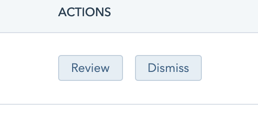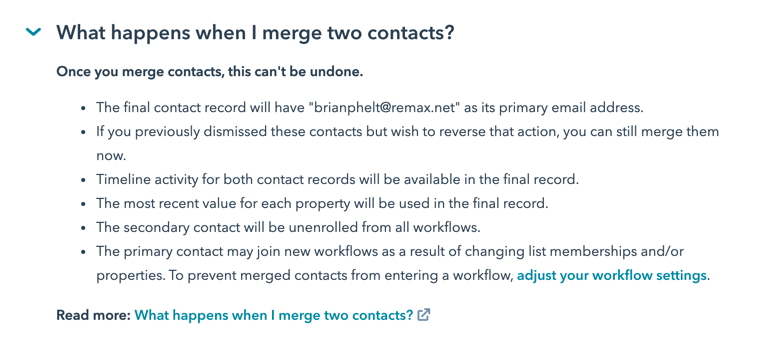Need to lower your contact count in HubSpot? This article will tell you a few ways to accomplish that!
So there are a few of things we can do:
Unsubscribed or Bounced
- Delete anyone who has hard bounced (Bad email address) or unsubscribed. A list of bounce reasons can be found in this HubSpot article. Look under Hard bounce errors and recommendations.
- Navigate to Marketing -->Email. Then on the left side click the drop down for "Email bounce tools" Then export unsubscribes and bounces
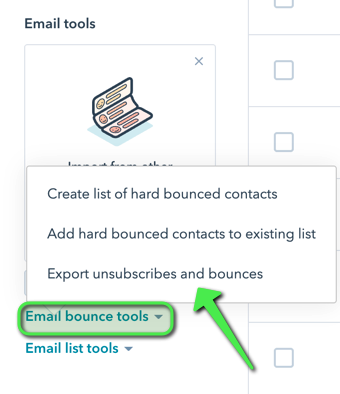
- Then select export
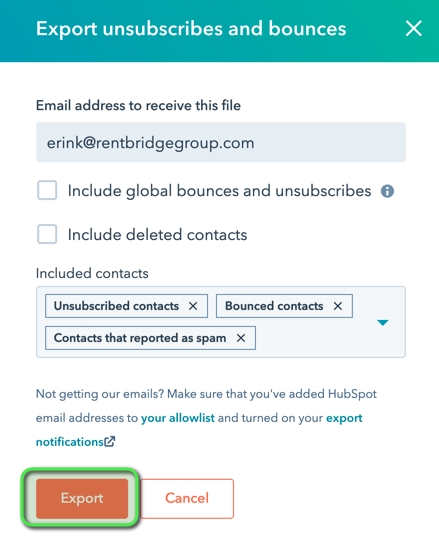
- Next when you receive the list make a copy of the original tab twice. Name the first tab, original, the second, unsubscribed and the third bounced.

- On the Unsubscribes tab keep only the "Portal Unsubscribe" column. Then filter that column for FALSE. Delete those records. You will be left with only those who have unsubscribed (True)
- On the Portal Bounce tab, keep only the Portal Bounce column. Then filter that column for False. Delete those records. You will be left with only those who have bounced. Review this article from HubSpot for more details on bounce reasons.
- Next you will combine the email addresses from the Portal Bounce and Unsubscribe sheets onto a new sheet. Save this file and import it into HubSpot. Make sure to create a list. This will allow you to view the records closely to decide if you would like to delete them or not.
Email Integration
- Navigate to Contacts --> Lists and create a new list.
- Use the filters below:
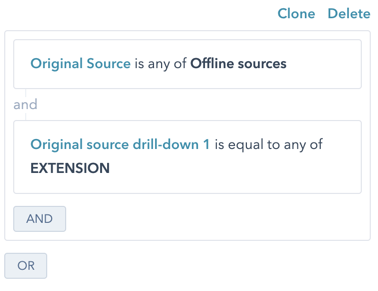
- This list will show you any contact who has been created by logging and tracking. Review the contacts and delete as necessary. Some of these might be vendors or other random people the team has engaged with and can be deleted. This is why we used the filter Contact type is NONE of Property Owner - Lead as we do not want to delete these contacts.
Unengaged Contacts
The easiest way to get a list of unengaged contacts in HubSpot is to create a list of all contacts in your data base.
- Navigate to Contacts -->Lists. Use the criteria "Create date" is known. This will pull in all contacts.
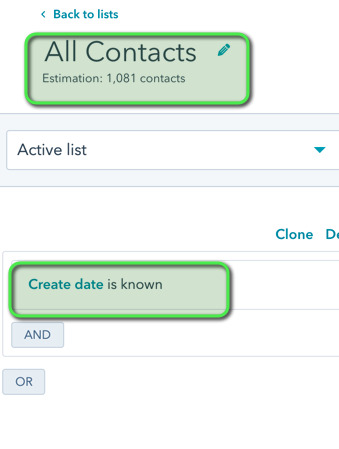
- Next, create a test marketing email and add your list of all contacts to the recipients tab of email. Then click on Unengaged contacts.
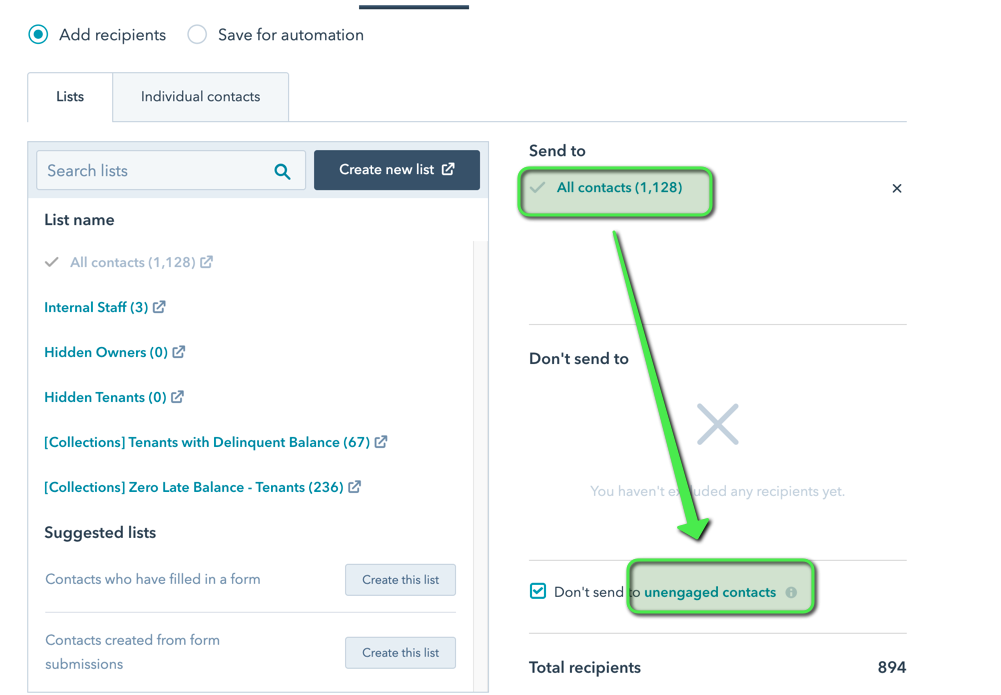
- This will create a list of unengaged contacts in your HubSpot Portal. You can review these records and delete as necessary.
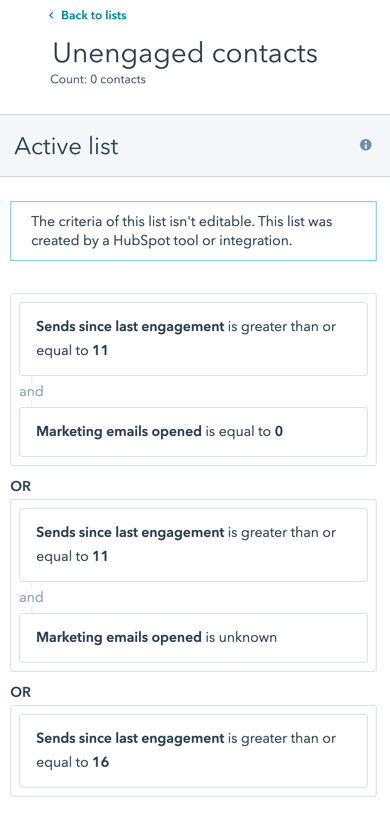
- Navigate to Contacts. In the upper right find the ACTIONS button and select Manage Duplicates
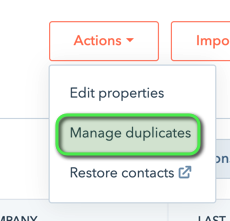
- Next you will be taken to a screen where you can review and merge duplicate records. Instructions on what will happen to the contact records will be available for you to review. You can also review this article here. You will have the option to review the records or dismiss the duplicate.