How to add your signature and cell phone number to HubSpot
Are you a video person? Check out this video to learn how add your signature and cell phone number to HubSpot, otherwise take a look below at the steps written out.
HubSpot Knowledge Base article
- Click the Avatar in the upper right hand corner then profile and preferences.
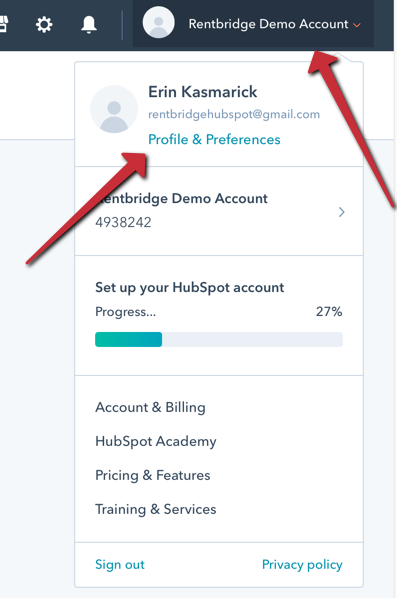
- Add in your phone number and save.

- Scroll down and then click on “edit signature”
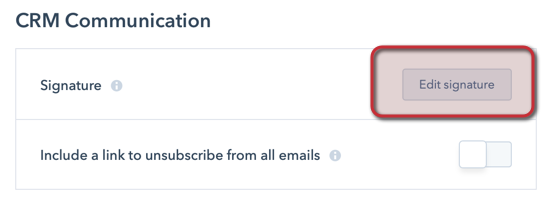
- If you have the HTML for your signature, click HTML and paste the HTML in. If you do not have the HTML from your signature and have to manually add it, select Simple.
TIP: To hyperlink your email address, highlight the text that needs to be linked, click on the link icon in the bottom of the signature box, and in the URL box type: mailto:EMAILADDRESS <--enter your email address. To hyperlink your phone number, again, highlight the phone number, select the link icon and in the URL box type: tel:PHONENUMBER <--enter your phone number with no dashes or spaces.
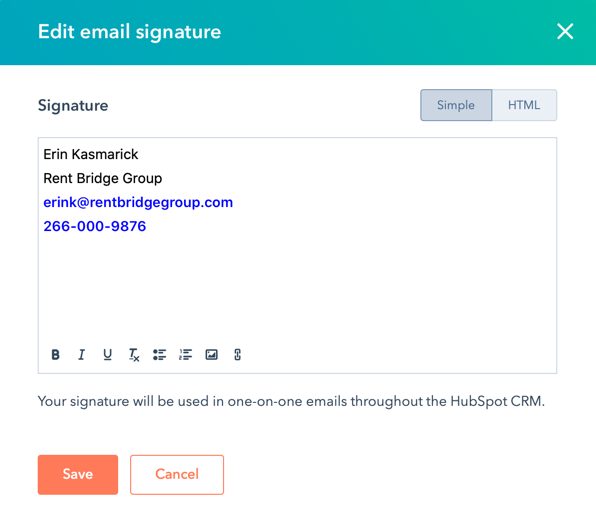
WARNING: Do NOT copy and paste a signature in the SIMPLE editor with images. They will not show up. If you have a signature with an image, you will need the HTML.
